Documentation
| Index | GITHub |
Workflow using Windows Docker Image/Container
Description of GITHub workflow file
Using a Windows Docker Image/Container at GITHub workflow actions is not direct supported. But GITHub runners have a Docker installation, so Windows Docker Images can be used and managed. One disadvantage this has - acting on Docker needs mostly between 15 to more than 30 minutes, so have patience.
To use a Windows Runner you need to use the runs-on directive in your job.
GITHub supports windows-2019 and windows-2022. So you can use images based
on Micosoft Windows images with LTSC of 2019 and 2022.
The following sample uses a GITHub standard template for workflow. Here we
configure a Runner windows-2019 for the official Microsoft .NET Framework SDK 4.8
image on Windows Server Core 2019 LTSC (mcr.microsoft.com/dotnet/framework/sdk:4.8-windowsservercore-ltsc2019).
After standard checkout from GITHub we need the related environment variables
which we store in a temporary file for use with docker. The next step is then
the docker run it self. We start them interactive, take sure you use -i instead
of -it which some times to see. Additional we want remove the running container
after our run, so we use --rm. With --env-file we load the original environment
from the temporary file into our docker environment. C:\TEMP directory will be
used for exchange of data between the Runner and the Docker container. GITHub
Runner checking the project out to drive D:. Docker doesn’t support a mapping
of Windows drives into an image (also not with the VOLUME directive). So we use
a workaround. First mapping the D: drive into the sub directory C:\TEMP\_DriveD
of our Docker container. Inside the container we map sub directory C:\TEMP\_DriveD
back to drive D: with the subst command. At last we can start a powershell
direct command or a command file as argument to the -Command call of powershell.
As result from the workflow run you will see a section Copy environment for Docker
with the forwarded environment. In another section Run at docker you will find
the result of dir D:\ command and the output from the direct command for powershell -
the content of enviroment variables GITHUB_REF, GITHUB_REF_NAME, GITHUB_WORKSPACE
and RUNNER_WORKSPACE.
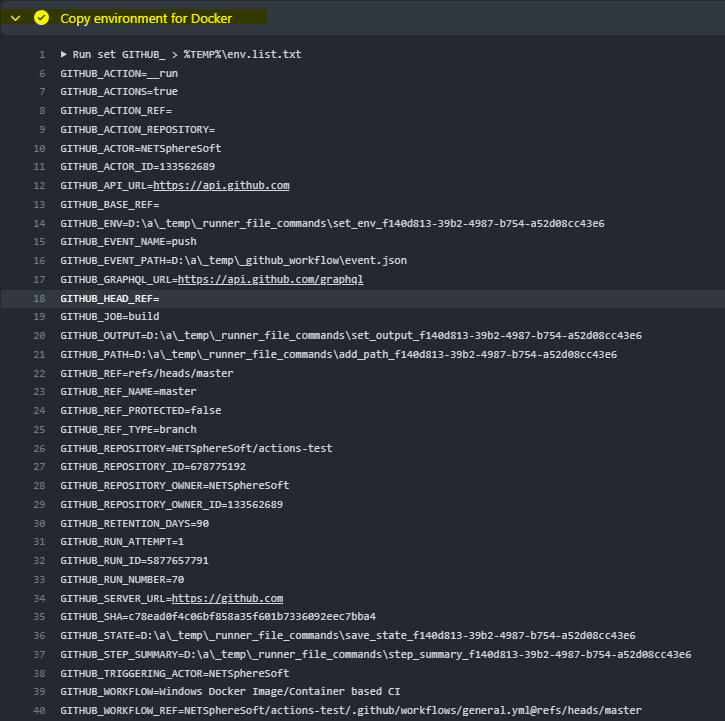

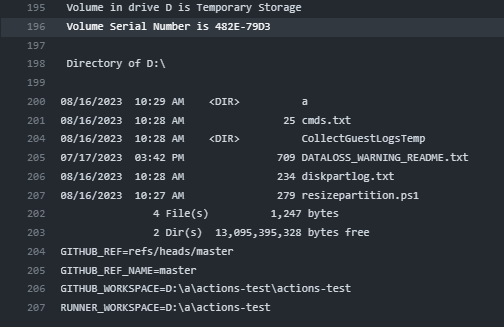
Content of GITHub workflow file
# This is a basic workflow to help you get started with Actions
name: Windows Docker Image/Container based CI
# Controls when the workflow will run
on:
push:
branches:
- '**'
pull_request:
branches:
- '**'
# Allows you to run this workflow manually from the Actions tab
workflow_dispatch:
# A workflow run is made up of one or more jobs that can run sequentially or in parallel
jobs:
# This workflow contains a single job called "build"
build:
# The type of runner that the job will run on
runs-on: windows-2019
# container: mcr.microsoft.com/dotnet/framework/sdk:4.8-windowsservercore-ltsc2019
# Steps represent a sequence of tasks that will be executed as part of the job
steps:
# Checks-out your repository under $GITHUB_WORKSPACE, so your job can access it
- uses: actions/checkout@v3
- name: Copy environment for Docker
shell: cmd
run: |
set GITHUB_ > %TEMP%\env.list.txt
set RUNNER_ >> %TEMP%\env.list.txt
type %TEMP%\env.list.txt
- name: Run at docker
shell: cmd
run: >-
docker
run
-i
--rm
--env-file %TEMP%\env.list.txt
-v C:\TEMP:C:\TEMP
-v D:\:C:\TEMP\_DriveD
mcr.microsoft.com/dotnet/framework/sdk:4.8-windowsservercore-ltsc2019
cmd /S /C subst D: C:\TEMP\_DriveD &&
cmd /S /C dir D:\ &&
powershell -Command "Write-Output ""GITHUB_REF=$Env:GITHUB_REF`nGITHUB_REF_NAME=$Env:GITHUB_REF_NAME`nGITHUB_WORKSPACE=$Env:GITHUB_WORKSPACE`nRUNNER_WORKSPACE=$Env:RUNNER_WORKSPACE"""
File can be downloaded here.
© SphereSoft.NET, Holger Boskugel, Berlin, Germany spheresoft.net